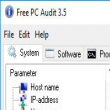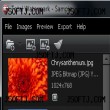HP Deskjet 6800 Series 12.2.0.0
HP Deskjet 6800 Series 12.2.0.0 تعريف طابعة HP وهذا احدث تعريف لها على جي سوفت يتوافق التعريف مع Win 2K/XP
WARNING: If you are using Windows 2000 with any firewall or Windows XP with a 3rd party firewall you may experience the following 2 issues:
Note: Windows XP users with the built-in Internet Connection Firewall may ignore this warning.
During the software installation, the HP Deskjet 6800 series network installer fails to locate the printer on the network. The error message, "Setup was unable to detect any printers on the network" appears. To prevent this issue from occurring, you must temporarily disable your firewall before you install the HP Deskjet 6800 series printer software.
Consult the documentation that came with your firewall for help in disabling it. Some firewalls may require further configuration after printer installation in order for the printer to be made available on the network.
Whenever the firewall is disabled, HP strongly recommends that the following items be installed on your computer:
* A hardware device that provides firewall protection between the Internet and your computer, such as a gateway
* An up-to-date antivirus software program
For maximum virus protection while the firewall is disabled, disconnect your router from the Internet. Once the printer is installed, reconnect your router to the Internet.
Some computers have multiple network connections (such as one connection for a local area network, and another connection for a wireless network). Disable each network connection’s firewall.
1. Set up printer hardware
1. Plug power cord into power adapter and power adapter into printer. Plug power cord into outlet.
2. Turn printer on.
3. Load white paper.
4. Ensure output tray is lowered.
5. Open front cover
6. Pull pink tab to remove clear tape from print cartridges. Do not touch copper strip.
7. Wait until cradle is idle. Insert print cartridges then close latches.
8. Close front cover.
2. Connect to printer
If you are using Windows 2000 with any firewall or Windows XP with a 3rd party firewall close all virus protection programs that are running on the computer (see above warning).
1. For wireless install:
1. Verify power and wireless status lights are on.
2. Use the Ethernet cable (included in the box) to connect the printer to the network hub, switch or router.
3. Verify Network light is on. If not, check cable connections.
4. Temporarily disable any third party firewall.
2. For Ethernet install:
1. Use the Ethernet cable (included in the box) to connect the printer to the network hub, switch or router.
2. Verify Network light is on. If not, check cable connections.
3. For USB install:
Do not plug in USB cable until directed to do so by the software.
3. Create a new folder on the hard drive before downloading the printer driver.
1. Suggestion: "c:dj6800"
4. Download the driver to the newly created c:dj6800 folder.
5. Open the c:dj6800 folder and double-click on the downloaded "exe" file. Once the files are loaded and driver installation screen appears, proceed to step 8. Note: If this screen does not appear, continue with the next step (step 6) to manually open the screen.
6. Double-click on the c:dj6800 folder to open the folder.
7. Double-click on the "setup" file to start the installation program.
8. Follow the instructions on the installer screens to complete the installation.
9. After installation,
1. For wireless use, disconnect the Ethernet c
ينصح دائماً باستخدام اخر نسخة من التعاريف ومراجعة موقعنا دائماً لتجديدات الحصرية فقط على جي سوفت تحصل على مبتغاك مباشرة
نصيحة: اذا لم تكن متاكد من ان التعريف هو نفسه حاول ان تستخدم نقطة استعادة او تستخدمة نسخة احتياطية قبل العمل لكي تظمن ان لا تذهب ملفاتك او ينعطب نضامك
شكراً لكم لااستخدامكم موقع جي سوفت
المعلومات التقنية
اسم البرنامج
HP Deskjet 6800 Series 12.2.0.0
المطور
-
نظام التشغيل
windows
إصدار البرنامج
-
الترخيص
مجاني
الحجم
36.59 MB
النسخة
HP Deskjet 6800 Series 12.2.0.0
اللغة
متعدد اللغات
-
HP LaserJet Pro P1102 Driver For Windows Vista/7/2003/XP/8/10/81 32-bit
تحميل تعريف طابعة HP P1102 باخر اصدار...
 برامج جي سوفت
برامج جي سوفت